The pipeline view in Rizer CRM provides a visual representation of the sales process, helping teams monitor the progress of deals through different stages. It enhances visibility and organization, allowing sales reps to prioritize tasks and manage their deals more efficiently.
By offering a clear overview, it enables sales managers to track progress and forecast sales.
The interactive nature of a pipeline view also increases productivity by simplifying the management of sales activities.

Rizer CRM offers two main views for the pipeline:
- A List view
- and a main Pipeline view
List view
The list view shows a chart broken down by stage, that emphasizes the total value of deals from the respective stage.
It also includes a table that lists all deals inside the CRM, sorted by last edited first. The table includes information about:
- Stage of the deal
- Deal owner
- Company name, contact person and territory
- Number of pending actions
- Deal value
- and Last edited time
Both the table and the chart can be filtered. You can use the filters at the top of the page to adjust the information displayed by:
- Pipeline – show just leads or just customers, or just one of the lead pipelines
- Stage – show deals just from one stage
- Segment – show only deals from a specific segment
- Deal owner – show deals managed by a specific user
- Probability – adjust the deal values using estimates from settings. You have 3 options to choose from:
- Stage + overrides: apply stage probability and any deal-specific overrides.
- Stage only: apply only stage probability.
- Unadjusted: no probability applied.
Pipeline view

The pipeline view, offers the more commonly known column view. Each column represents a specific stage, and lists all deals inside that stage with their respective deal owners.
It offers a more simplified deal view, showing company name and deal value, and optionally the deal owner.
If you click on one of the deals the box expands and shows how long ago the deal was created, the win probability and win expected date, and also lists the last action.
For easy management and also for a better flow for the sales reps, alert are shown inside the boxes if:
- There are no planned actions
- Or if the planned action is overdue
This view can also be filtered by:
- Pipeline – show just leads or just customers, or just one of the lead pipelines
- Segment – show only deals from a specific segment
- Deal owner – show deals managed by a specific user
- Probability – adjust the deal values using estimates from settings. You have 3 options to choose from:
- Stage + overrides: apply stage probability and any deal-specific overrides.
- Stage only: apply only stage probability.
- Unadjusted: no probability applied.