In Rizer CRM, actions can be attached to deals, onboarding groups, and retention groups. An action is always part of a stage and has an assigned action owner.
There are four types of actions available: call, video, meeting, and email.
Depending on the action type, you can set up different details such as participants and phone numbers for calls, email addresses for emails, physical addresses for meetings, and Zoom or other online meeting links for video calls.

When creating a new action, you can choose from four scheduling methods: schedule, to-do, wait, and log.
- The “schedule” method is used when you know the specific date and time an action will take place.
- “To-do” actions are for when you plan to do something yourself.
- The “wait” method is used when you are waiting for someone else to complete a task.
- Finally, the “log” method allows you to record an action that occurred in the past.
Scheduled actions have a start date, start time, and end time. They can span multiple days and have an end date on a different date than the start date.

You can choose whether the action should block the calendar for its duration or not, allowing other actions to be created in the same time slot if desired.
For scheduled action you can mention if the participants have confirmed the specific time. You can keep this info with the action by using the checkboxes after each name.

To-do actions have a position in the list and a deadline, while wait actions only have a deadline.

Log actions have a start date, start time, and end time, and can also span multiple days with an end date on a different date than the start date. However, log actions are always recorded in the past.
Each action can have both organization participants, who are people from within your organization participating in the action, and contact participants, who are individuals from the company (lead or customer) taking part in the action.
For all actions you have an initiator checkbox which allows you to say who will be the one to initiate the action. In the example below Claudain will be the “Caller”.

Create a new action
To create a new action, navigate to the deal, onboarding group, or retention group and click the “Next” button.

This will create the next action in the pipeline flow, either in the same stage or in a new stage.
Depending on the current settings, this new action will have certain types or scheduling methods available and will come with default values.
Alternatively, you can choose to create an ad-hoc action, which gives you the power to choose from all available options and fully customize the action you are creating.
Ad-hoc actions allow you to select any action type and scheduling method, as well as set custom values for all fields, such as participants, dates, times, and other relevant details.

This flexibility enables you to create actions that may not fit within the predefined pipeline flow but are still necessary for your specific use case.
When creating an ad-hoc action, you will have access to the full range of options, allowing you to tailor the action to your exact needs.
This can be particularly useful when dealing with unique situations or when you need to create an action that doesn’t follow the standard process.
By using ad-hoc actions, you can ensure that all important interactions and tasks are properly tracked and managed within Rizer CRM, even if they don’t conform to the predefined pipeline structure.