With Rizer CRM you can automatically take payments either for your Subscriptions or for you One-off products. Right now, we support Stripe as a payment processor with more coming soon.

If you need to connect a payment processor, the process is quite straightforward. Simply navigate to the settings screen and look for the “+ Credentials” button located in the top right corner. By clicking this button, you’ll be able to initiate the connection process with the payment processor of your choice.

In the modal that appears you can choose you preferred payment processor and continue the set up.
Once you click “Create your stripe account,” you will be redirected to the Stripe website, where you will be presented with two options:
- to connect your existing account
- to create a brand new account
You can read more about that On the official Stripe website: https://docs.stripe.com/connect/standard-accounts
If you encounter any errors in the set up process, Rizer will promptly notify you that something went wrong. This notification ensures that you are informed of any issues that may arise, allowing you to address them effectively.

You will be able to continue from where you left off by utilizing the “continue onboarding” option.

If everything goes ok, all error messages and warnings will disappear. You will have the option to deactivate the connection at any time, either from inside Rizer CRM or from inside your Stripe settings. We also allow you to edit your connection at any point so you are able to make any changes.