This article will provide you with a concise, step-by-step approach to inputting your first lead into Rizer CRM. In doing so, we aim to make the process quick and efficient, ensuring that every step of the Add lead form is well-explained. By following this guide, you’ll gain a better understanding of what the system can do and how to make the most of its features.

The Add lead modal is broken into 4 parts each talking about a specific point: Company related info, Contact person for the lead, info about the lead source and competitors.
To add a lead you can use the “+” icon conveniently located inside the main menu:

Based on importance when you get an initial set of fields which represent a minimum set of info and then you can expand sections to be able to fill all the information you have, if you want.
Company related info

In the company section of the Add lead modal you fill in:
- Inbound / Outbound – if the lead was generated trough our marketing efforts (inbound) or if we reached out initially (outbound)
- Company name – name of the lead
- Website – their website
- Country – country the lead is in
- Variables used for segmenting – other variables used in segmenting
Inbound leads are generated when potential customers initiate contact with a company, usually after being attracted by content marketing, SEO, or social media campaigns. In Rizer CRM you can manually add inbound leads or they can be generated trough webforms.
This contrasts with outbound leads, which result from a company directly reaching out to potential customers through methods like cold calling. These are usually added to the system by lead finders.
If you have more information and you choose to add it you can click See more and fill in:
- Activity type
- Proffered language
- Time zone – the company is in
- Company phone – used as a default phone umber if the contact people don’t have one
- Company email – used an a default email in the same scenario as above
- Company address – including street, city, zip code etc.
Contact person info

When you add a contact person trough the Add lead form you get the same option as you do for the company. A simplified form that only asks for:
- First name & Last name – for the contact person
- Job title – inside the company, info that can be used later on for marketing for example
- Phone & Email – their own contact details
And then a more detailed view, which you access trough the see more link, that includes
- Preferred language – so sales reps know how to address them
- Time zone – which can be different from the company one for remote workers for example
- Social networks
Lead sources info

The How we found them section is focused on lead source in particular. The information you can add here is grouped into:
- How we found them – or how they found us, to track the main lead source
- Heard about us originally
- Heard about us most recently
The last two are there so you can be able to track effectiveness of different marketing channels. Each of the 3 comes with a Rizer predefined list of options that you can customize to your particular case.
Competitor info

In the Who they use now section you can track competitor information. As long as competitors are set up in settings than information regarding satisfaction and usage history can be tracked at the company level.