The Action Sidebar in Rizer CRM is a powerful tool that helps you manage and organize your tasks efficiently. It provides quick access to your scheduled, to-do, and waiting actions, allowing you to stay on top of your daily responsibilities.
In this article, we will guide you through the features and functionality of the Action Sidebar.
Accessing the Action Sidebar
The Action Sidebar slides in from the left side of the screen, making it easily accessible from any page within Rizer CRM. To open or close the sidebar, simply click on the toggle button located on the left edge of the screen.
Searching for Actions or Companies
At the top of the Action Sidebar, you will find a search box. This feature allows you to quickly search for specific actions or companies, saving you time when you need to locate a particular item in your list.

Action Categories
The Action Sidebar breaks down your action list into three main categories:
Scheduled Actions: This tab displays all the actions that have been scheduled for a specific date and time. It helps you keep track of upcoming tasks and appointments.

To-Do Actions: The to-do tab shows the actions that need to be completed. These actions are listed in the order they should be dealt with, helping you prioritize your tasks. You can easily rearrange the order of to-do actions by dragging and dropping them within the list.

Waiting Actions: This tab contains actions that are pending or waiting for a response from others. It helps you keep track of tasks that require follow-up or are dependent on external factors.

Actions
Each action in the sidebar is represented with the following information:
- Icon: An icon indicates the action medium, such as email, phone, meeting, or video. This visual representation allows you to quickly identify the type of action.
- Date and Time: For scheduled actions or actions with a deadline, the date and time are displayed. This helps you stay aware of upcoming events and deadlines.
- Company Name: The name of the company associated with the action is shown, providing context and helping you identify the relevant client or project.
- Deal Stage or Onboarding and Retention: The action sidebar also displays the current deal stage or whether the action is related to onboarding or retention. This information helps you understand the context and priority of each action.
- Action Timeframe: The sidebar indicates when the action is supposed to take place. This can be a specific date or a relative timeframe (e.g., in 3 days, 5 days ago).
Opening Company Pages
When you click on an action in the sidebar, it automatically opens the corresponding company page with that action pre-selected. This seamless navigation saves you time and ensures you have all the necessary information at your fingertips.

Collapsible Sidebar
The Action Sidebar is designed to be collapsible, allowing you to maximize your screen space when needed. When you don’t require the sidebar, you can easily collapse it to a smaller size, keeping it out of the way while still providing quick access to your actions.