Lead capture forms save time for the sales team by removing the need to copy-paste leads. You can embed them on your website, adapt them to your website’s design and avoid unnecessary integrations with third party solutions. Learn how to create new forms, deactivate unused ones and embed a form onto your website.

In Rizer CRM forms can be:
- Active: the ones you currently use on the website
- Deactivated: the ones you retired and should no longer be visible on the website
When you visit the “Web forms” page the table displays:
- Webform name: given during form creation
- Webform type: embedded / Rizer hosted
- Language: selected during form creation
Note: At least one of the following fields has to be present and required to be able to save the form: company name, contact name, phone number, email address.

To create a new web form just click on “Add new form”. A modal appears where you can add the details for the form:
- Webform name
- Webform language – you can select a language from the Rizer CRM’s list of languages. This does not translate the entire form, but does translate some of the options like the country name list for example.
- Field name – a list of all possible options that can be used. Each filed in this list is connected to to the corresponding filed in Rizer CRM. As a result, every time someone submits a form all the fields get filled automatically.
- Label in form – the display name each field should have. Here you can affect the translation or add specific labels to form fields. For example: “First name” field can have the label “prénom” in French or a more playful “How should we call you?” in English. You choose.
- Submit button text – the text that appears inside the submit button

In the Display section you can choose the Webform type. This can be:
- Embedded code for your website – which will give you a JavaScript code that you can add on your website wherever you want the form to be displayed
- Rizer hosted form – providing you with a link to a Rizer page that holds the form.
Each of these two options has it’s own setup.

The Embed version requires a thank you page link and a domain on which the form will appear.
Important: The domain has to be exactly the one you are using to do the form submission from. There is a domain restriction when submitting forms, so our API makes sure the request comes from the domain that was entered in the form and if not it rejects it. Even if you are testing locally ( ex. http://127.0.0.1:5500 or https://localhost:8080 ) add those in the Rizer form set-up and everything should work correctly. We are doing this to prevent unwanted lead submission into your Rizer account.

The Rizer hosted option requires you to link to a thank you page or to write the thank you message so it ca be displayed inline.
Webform notifications
When a webform gets submitted a new company is automatically created inside Rizer.

You have the option to choose one or multiple people that will get notified on new inbound requests trough webforms.
You can select CRM users that will get notified inside the CRM or you can select user email addresses from the list, to notify them by email.
Webform template
Rizer CRM allows for two types of forms:
- Simple contact form
- Product / pricing selection
The “Simple contact form” is the ones we covered above. The “Product / pricing selection” adds a set of extra fields where your leads can select one or multiple products they are interested in.

In the Products section you can select the product and ricing model combo (in the case of multiple pricing models), add a form name to each product and allow or not currency selection.
All product related variables and information is automatically translated by Rizer based on form language.
Embedding a webform
From the main “Website forms” section, click on the 3 dot ellipsis menu at the end of the row and click “Embed code”. Copy the code provided and paste it in the corresponding place in the HTML where you want the form to appear.
The embed code loads asynchronous so it should not affect the loading speed of the website. The form comes un-styled, so we give you the option to style it so it fits the design you currently have. If you want, we do provide default styling to get you up and running.

After you do the webform embed, if you need, you can also use a default styling provided by Rizer. Add the link below directly into the header of your website:
<link rel="stylesheet" href="https://cdn.rizer.io/web_forms/rz-web-form.css">
This will add css styling to your webform, such as making the input field a little bigger, adding padding to make it easier to fill out, etc. The css is written so it applies only to Rizer webforms. It will not effect the look or feel of your website.
When you write custom css styles, you can also set any style you want for the webforms. You can use the default styles as a starting point and customize them further.