To add Gmail addresses to Rizer, you must first authorize our domain name with your Gmail setup. This is simple to accomplish using the Google Cloud Platform. The article below will walk you through the process step by step.
Visit https://console.cloud.google.com/ to get started.
Sign in as an administrator for your company.
Create and then select the newly created project using the project selector at the top of the page.

From the project dashboard navigate to the ” APIs and services” section and choose “OAuth consent screen“

Mark the new app you’re creating as Internal. In this mode, your app is only accessible to Google Workspace users within your organization, and no one else can use it.
Choose a name for your app. Because this is the name that potential users will see, be as descriptive as possible. Try to use something recognizable that clearly explains the app’s purpose.

Give rizer.io permission to use this app. This will allow Rizer CRM to communicate to the email accounts you want to connect in the future.

We’ll add a scope for the app by clicking on ” Add or Remove scopes“.

At the bottom of the table that appears on the right, manually add https://mail.google.com as the main scope for this app. This will provide Rizer with the required access to read an retrieve emails. Make sure you add it to the table and also click Update.

Once the scope is in place you can Save and continue to the next screen. Review all the info you just added and if everything seems ok you can go Back to the dashboard.
Switch to the Credentials section from the left hand side menu.

Click the ” + Create Credentials” button and create a new “OAuth client ID“

Choose ” Web application” as the “Application type“

Select a name that for the client and add https://app.rizer.io for the two requested URLs.

After you’ve finished, make sure to download the JSON file from the modal window that appears.

The final step in the Google Cloud Platform is to use the search bar at the top of the page to look for the Gmail API.

Once you find it go ahead and Enable it.

Navigate to the Message Center section of Rizer CRM’s Settings.

Choose Gmail credentials form the top menu and click Add credentials.

Add your domain name and copy paste the contents of the JSON file you just downloaded.

Your credentials should now be added, and you can begin connecting email addresses to Rizer CRM.