In this article, we’ll walk you through the details of the Finance section of the main menu, helping you understand how to navigate, manage, and view billing cycles, invoices and order forms.
Billing cycles

The Billing Cycles tab provides a comprehensive view of all your billing activities. The table displays detailed information about each billing cycle.
- Billing cycle date – Shows the date by which the billing cycle is due.
- Company – Indicates the name of the company or client being billed.
- Product / Pricing model – Specific product or service and its pricing details associated with the billing cycle.
- Status – Displays the payment status of the billing cycle (e.g., Paid).
- Amount – The total amount due for the billing cycle, shown in the relevant currency.
The Billing Cycles section can be filtered using the filter bar on top of the table. You can filter by:
- Year: Select the desired year to display billing cycles for that particular period.
- Month: Choose a specific month if you need to narrow down your view to monthly billing cycles.
- Products: Choose billing cycles for a specific product.
- Status: Filter billing cycles based on their payment status (e.g., Paid).
Invoices

The Invoices tab provides a comprehensive view of all your invoicing activities. The table displays detailed information about each invoice.
- Due Date – Shows the date by which the invoice is due.
- Company – Indicates the name of the company or client being invoiced.
- Invoice Number – Each invoice is assigned a unique number for easy reference.
- Status – Displays the payment status of the invoice (e.g., Pay-in-full).
- Amount – The total amount due on the invoice, shown in the relevant currency.
- Paid Date – Indicates when the invoice was paid
By clicking on the three dots at the end of each row, you can access additional options or details regarding each invoice, such as view, or copy the link for the invoice.
The invoices section can be filtered using the filter bar on top of the table. You can filter by:
- Year: Select the desired year to display invoices for that particular period.
- Month: Choose a specific month if you need to narrow down your view to monthly invoices.
- Products: Choose invoices for a specific product
- Status: Filter invoices based on their payment status (e.g., Pay-in-full, Pending).
Order forms

The Order Forms tab provides a comprehensive view of all your order activities. The table displays detailed information about each order form.
- Issued date – Shows the date when the order form was issued.
- Company – Indicates the name of the company or client associated with the order form.
- Product – Specifies the product or service, including its subscription or pricing details.
- Order form # – Each order form is assigned a unique number for easy reference.
- Status – Displays the current status of the order form (e.g., Active).
- Amount – The total amount due for the order form, shown in the relevant currency.
By clicking on the three dots at the end of each row, you can access additional options or details regarding each order form, such as view, or copy the link for the order form.
The Order Forms section can be filtered using the filter bar on top of the table. You can filter by:
- Year – Select the desired year to display order forms for that particular period.
- Month – Choose a specific month if you need to narrow down your view to monthly order forms.
- Status – Filter order forms based on their current status (e.g., Active).