The “Your profile” page is the page where users can review various details like their role, account information, and see if and who they manage inside the company, as well as having the ability to reset their password if needed.

Here’s what each section on this profile page in the CRM signifies:
1. First & Last Name: This is the name of the user. ID is the user id inside the system and the “last seen” information indicates the most recent activity of the user.
2. Business Information: Displays all the roles the user has inside Rizer CRM. In this scenario the user we are looking at has the “CEO” role.
3. Account Information: This section provides details about the time-zone the user operates in, the account language, and the preferred time format.
4. Contact Information: The contact details include the user’s phone number, the country he resides in, the languages he speaks and his official email address.
5. “You manage” shows how many people the user manages, and information about them, including last login and the roles they have inside the system.
Remember, you can reset your password from this page if needed by clicking on the ellipsis menu in the top right corner of the screen.

After the user chooses to reset the password they will have to confirm their choice and then an email will be sent to the user’s email address with a link.