The system has two types of timelines: the Company timeline, which logs all actions within a company, and the User timeline, which lists actions taken by a specific user.
There are 2 types of timelines:
- Company timeline – that shows everything that happened within a company, independent of how was the user doing the action
- User timeline – that shows what a specific user did in chronological order.
Company timeline

Each company has a timeline of everything that happened from the moment it as added as a new lead to the CRM until today.
In the company timeline every action done by every user gets logged. From company creation, to adding a new deal, adding and marking actions as done, winning deals, managing customers and more.

Each timeline entry can be expanded to view details. Depending on the type of timeline entry the system shows different information. For example, in the image above a new deal was added. In the company timeline you can see the stage it was added in, who the deal owner was an the deal ID.
User timeline

The user timeline lists all actions from a single user. It groups company related timeline entries together. Specific to this and different than the company one, this timeline also includes action done inside Settings.
If a user has the right level of access than any changes he does in settings, with products or prices for example will be visible here.

Users that have the CEO role or managers can view other people’s timelines based on user hierarchy from inside user setup.
Filtering the timeline
Both the company and the user timelines can be filtered. At the top of the timeline in both scenarios there are 2 filters available:
- Event type
- Date type

Event type filter allows you to filter by type of logged item: Company related, Deal, product or Action related or Settings. Date type allows you to sort either by Business date or System date.
The date comes in handy in more uncommon situations. For example:
On Monday the 7th March 2024 you go i and mark a deal as won. But in reality that deal was won 3 weeks ago. So you mark it as such: win date – 17 Feb 2024.
The date type filter allows you, in a scenario like the one above to see everything that happened from both perspectives which depending on your role or the information you are looking for might come in handy.