Rizer CRM allows you to import data from external sources, making it easy to migrate your existing customer and business information into the system. This guide will walk you through the process of preparing and importing your data using a CSV (Comma-Separated Values) file.
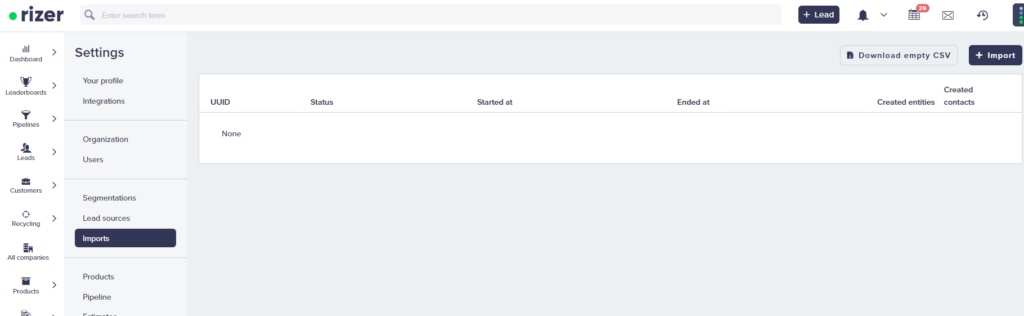
To import your data into Rizer CRM:
- Log in to your Rizer CRM account.
- Navigate to the Import section inside Settings.
- Download the empty CSV example file
- Follow the examples and add your data accordingly
- Review the data and ensure everything is correct.
- Click “Import” to begin the Import process.
- Wait for the import to complete. Rizer CRM will provide a summary of the imported records and any errors encountered.
Note: If a company you are trying to import already exists, but you are providing extra missing info, like phone numbers, emails etc. that information will be updated.
Best Practices
- Always back up your existing CRM data before performing an import.
- Start with a small test import to ensure your file is formatted correctly.
- After import, review a sample of the imported data to ensure accuracy.
Note: For now the import does not worn you of duplicate entries but does not create them either. So for example, if you are importing 3 companies and all 3 already exist in the CRM, the import will show as successful but no new companies will be created.
Preparing Your Import File
Rizer CRM accepts CSV files for data import. Here’s what you need to know about the file format:
- The first row should contain column headers that match the field names in Rizer CRM.
- Each subsequent row represents a single record (e.g., a company or a contact).
- Fields are separated by commas.
- If a field contains a comma, enclose the entire field in double quotes.
Supported Fields
Rizer CRM supports a wide range of fields for both entities (companies) and contacts. Here’s a breakdown of the supported fields:
Entity (Company) Fields
entity.name: Company nameentity.bound: Inbound or Outbound classificationentity.website: Company website URLentity.country_code: Two-letter country code – Full list here: https://en.wikipedia.org/wiki/ISO_3166-2entity.language_code: Two-letter language code – Full list here: https://en.wikipedia.org/wiki/List_of_ISO_639_language_codesentity.state: State or province – Only needed for US based addresses – Full list here: https://en.wikipedia.org/wiki/List_of_U.S._state_and_territory_abbreviationsentity.postal_code: Postal or ZIP codeentity.city: City nameentity.street_number: Street numberentity.street_name: Street nameentity.floor: Floor numberentity.room_number: Room or suite numberentity.timezone: Timezone (e.g., “America/New_York”) – Full list here: https://en.wikipedia.org/wiki/List_of_tz_database_time_zonesentity.activity_type: Type of business activity from the Rizer predefined list – contact support@rizer.io for more details
Entity Contact Methods
entity.contact_methods.calling.mobile_work.phone_country_code.1: Country code for work mobileentity.contact_methods.calling.mobile_work.phone_number.1: Work mobile numberentity.contact_methods.calling.landline_work.phone_country_code.1: Country code for work landlineentity.contact_methods.calling.landline_work.phone_number.1: Work landline numberentity.contact_methods.calling.skype.skype.1: Skype usernameentity.contact_methods.messaging.email_work.email.1: Work email addressentity.contact_methods.messaging.fax_work.phone_country_code.1: Country code for work faxentity.contact_methods.messaging.fax_work.phone_number.1: Work fax number
Contact Fields
For each contact (up to 2 in the CSV example), the following fields are supported:
contact.{n}.language_code: Contact’s preferred language – Allows for a two-letter language code – Full list here: https://en.wikipedia.org/wiki/List_of_ISO_639_language_codescontact.{n}.timezone: Contact’s timezone (e.g., “America/New_York”) – Full list here: https://en.wikipedia.org/wiki/List_of_tz_database_time_zonescontact.{n}.first_name: First namecontact.{n}.last_name: Last namecontact.{n}.job_title: Job titlecontact.{n}.social_facebook: Facebook profile URLcontact.{n}.social_twitter: Twitter profile URLcontact.{n}.social_linkedin: LinkedIn profile URL
Contact Methods
contact.{n}.contact_methods.calling.mobile_work.phone_country_code.1: Country code for work mobilecontact.{n}.contact_methods.calling.mobile_work.phone_number.1: Work mobile numbercontact.{n}.contact_methods.calling.landline_work.phone_country_code.1: Country code for work landlinecontact.{n}.contact_methods.calling.landline_work.phone_number.1: Work landline numbercontact.{n}.contact_methods.calling.mobile_personal.phone_country_code.1: Country code for personal mobilecontact.{n}.contact_methods.calling.mobile_personal.phone_number.1: Personal mobile numbercontact.{n}.contact_methods.calling.landline_personal.phone_country_code.1: Country code for personal landlinecontact.{n}.contact_methods.calling.landline_personal.phone_number.1: Personal landline numbercontact.{n}.contact_methods.calling.skype.skype.1: Skype usernamecontact.{n}.contact_methods.messaging.email_work.email.1: Work email addresscontact.{n}.contact_methods.messaging.email_personal.email.1: Personal email addresscontact.{n}.contact_methods.messaging.fax_work.phone_country_code.1: Country code for work faxcontact.{n}.contact_methods.messaging.fax_work.phone_number.1: Work fax numbercontact.{n}.contact_methods.messaging.fax_personal.phone_country_code.1: Country code for personal faxcontact.{n}.contact_methods.messaging.fax_personal.phone_number.1: Personal fax number
Note: You can replace {n} with the contact number (e.g., 1, 2, etc.) and add more than just one contact person.
Troubleshooting
If you encounter issues during the import process:
- Check that your CSV file is properly formatted and all required fields are included.
- Ensure that date fields are in the correct format (typically YYYY-MM-DD).
- Verify that phone numbers include the country code and are in the correct format.
- Look for any special characters or formatting that might cause issues, especially in text fields.
- Check if contry or language codes are correct
- Make sure you are using the correct inbound or outbound terminology
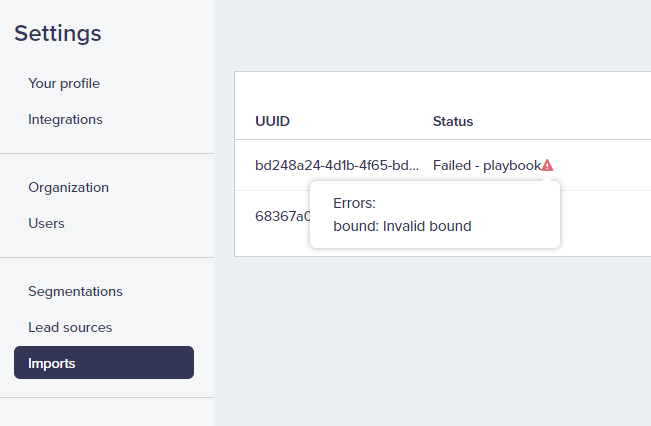
In case of errors, Rizer CRM will notify you of a failed import and suggest possible solutions. After you fix the problems you can retry the import.